Keyword grouping has become a cornerstone of modern SEO keyword research strategies, and for good reason. Gone are the days when a single page could only rank for one keyword. Today, a well-optimized article can rank for hundreds, if not thousands, of related keywords.
This technique involves clustering semantically-related keywords together, allowing you to organize your site into coherent content silos. By doing so, you can comprehensively cover a niche without the need to create individual articles for every single keyword variation.
Optiwing's Keyword Grouping Tool streamlines this process by automatically visualizing and clustering thousands of keywords using real-time Google SERP data. This not only helps eliminate keyword cannibalization but also saves you valuable time in your SEO efforts.
First create a free account or log in with Google, LinkedIn, or an existing account.
Using a keyword research tool like Ahrefs, SEMrush or Google Ads Keyword Planner , create a list of keywords you want to group, using seed keyword(s) and criteria like search volume, keyword difficulty, or any other metric you prefer.
Alternatively, create a custom list of keywords using Excel or Google sheets to be grouped by Optiwing.
Export your desired list of keywords to group from your keyword research tool as a CSV, or download your keyword list from Microsoft Excel or Google Sheets as a CSV.
SEMrush:
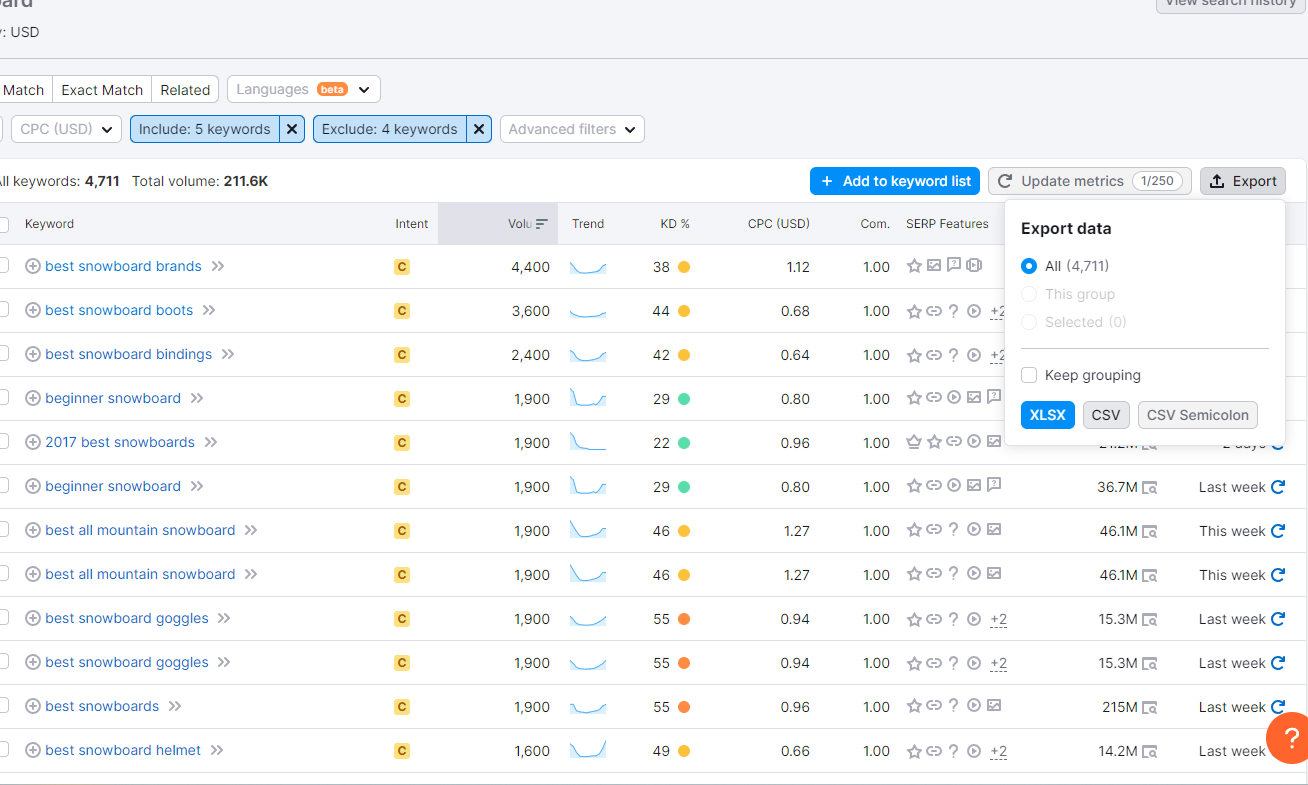
Google Keyword Planner:
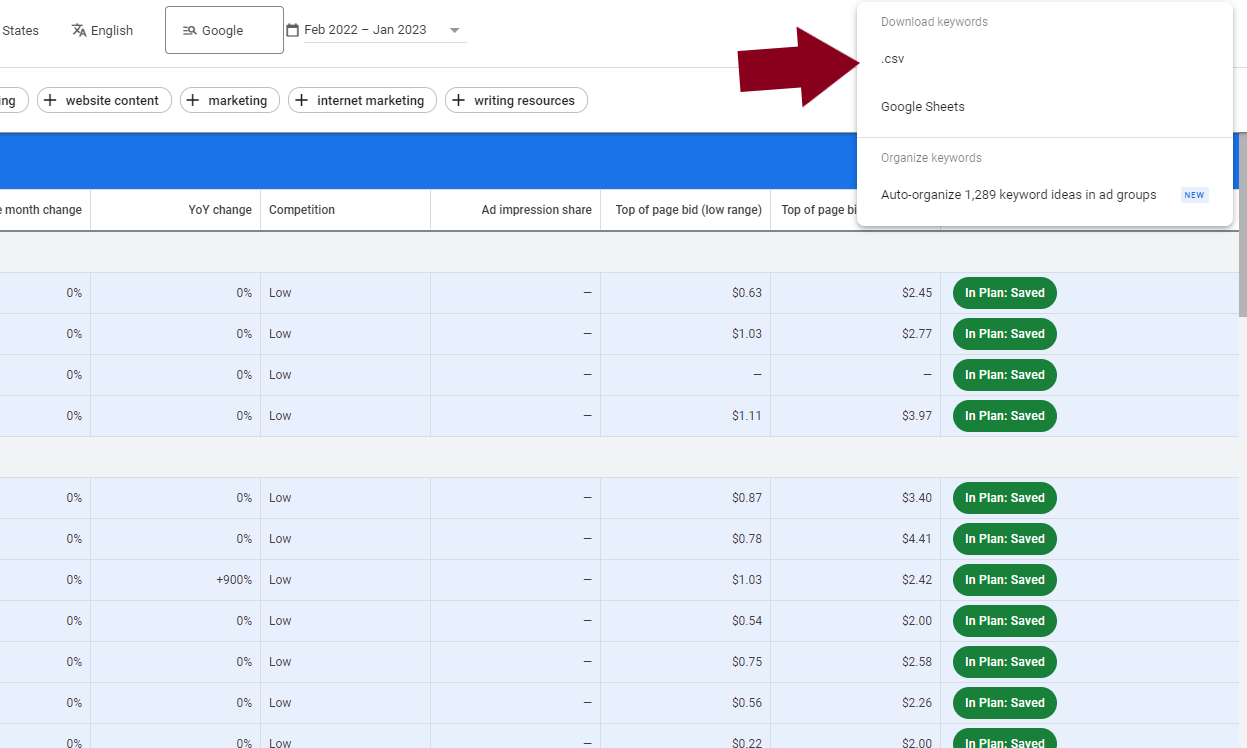
After downloading our list of keywords as a CSV file we can head over to the Optiwing Dashboard and upload it.
Click on the "+New" button on the Optiwing Dashboard to start a new grouping job. Optiwing will search for each keyword in your CSV file and group them based on their SERP data, if they share more than 3 top 10 URLs, they will be grouped together.
Upload your CSV file of keywords to be automatically grouped by Optiwing. There is no limit to the number of keywords you can upload, but larger jobs will take longer. Each unique keyword in your CSV file will cost 1 credit to group. Every account starts with 100 free credits.
Change the name of your grouping job, select geographic location, and device type, and click on "Launch Job". Your job will be queued and each keyword searched on google, compared to every other keyword in your list, and grouped into clusters based on if they share pages in their top 10 organic results.
After your grouping job is complete, indicated by the green "completed" status, you can view the results in your browser by clicking the "Display Results" button.
This will open a window all of your keywords grouped together, with the highest volume search term or primary keyword as a button, which you can click to see more information.
Clicking on a cluster will show the total volume of the keywords in that grouping, as well as the keyword difficulty (How hard it is to rank for that keyword), as well as every variation of the primary keyword. This will show which keywords share the same top ranking pages, and can be targeted with a single page.
Each one of these buttons is a potential article. You can use this to inform your content strategy, using the primary keyword in your article Title, and variations in the sub-headers and throughout the article to help it rank for many of the keywords in the cluster.
These results can also be downloaded as a CSV file by clicking the "Download Results" button. This will download a CSV file with all the same information.
Here is an example of the resulting CSV file.
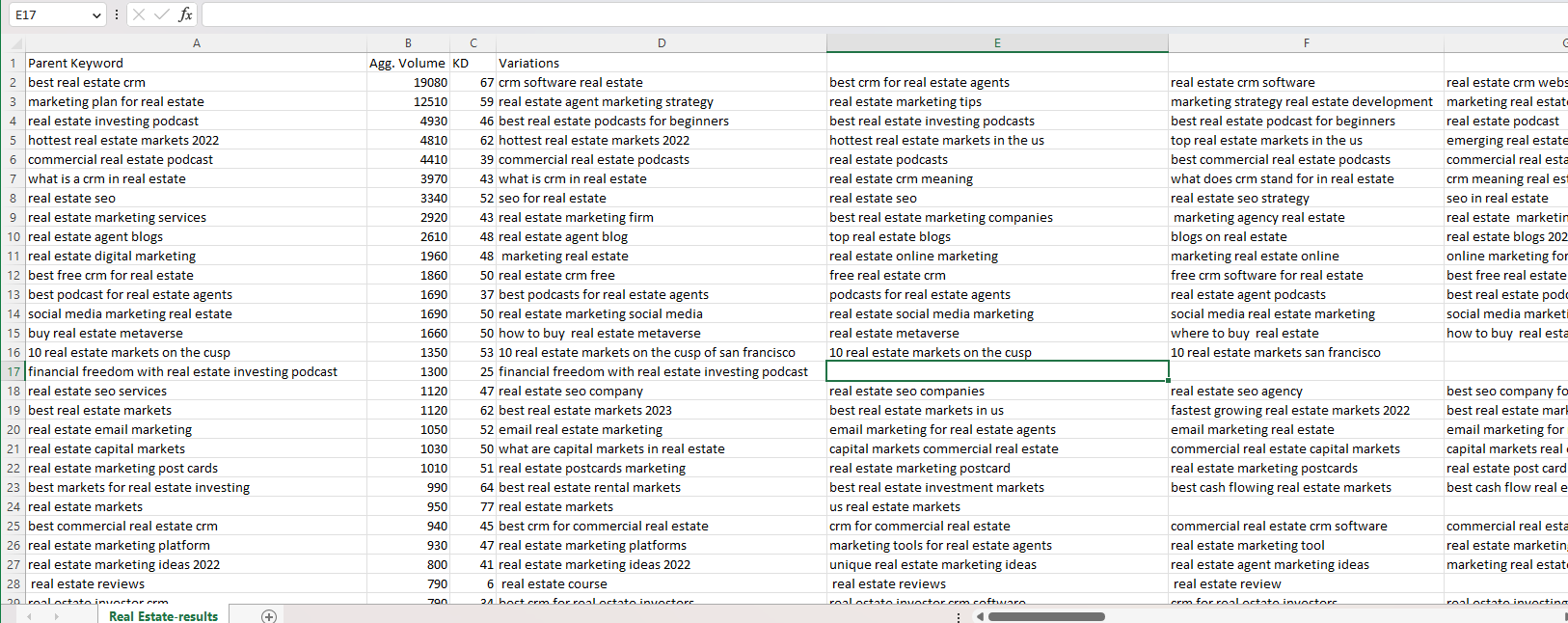
With your keyword groups in hand, you're now equipped to create a data-driven content strategy. Here's how to make the most of your grouped keywords:
"By creating content that covers your niche comprehensively, you position yourself as a topical authority, significantly boosting your chances of dominating search rankings in your field."